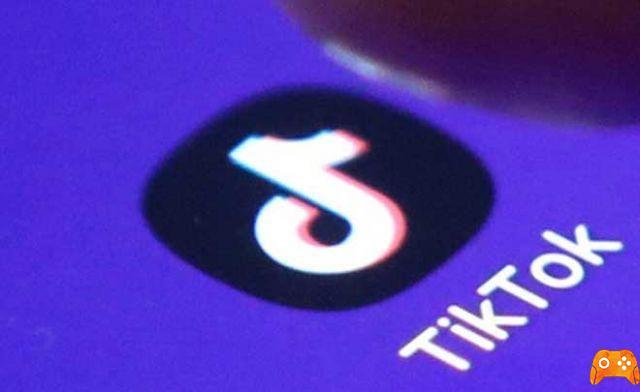The app TikTok it is becoming more and more popular, with millions of users sharing funny videos on this platform every day. With so much fun content going by, it can become difficult to track and remember every video you see. Here's why you might want to download TikTok videos on iPhone in a personal archive, so you can come back later or watch it with your friends.
If you have an iPhone, you may have a hard time downloading the video directly through the app. But don't worry - there are a few ways you can try.
How to download TikTok videos on iPhone using the “Save video” function.
The easiest way to download videos directly to your iPhone using the "Save video" function. This option will save the video to the internal memory of the device in a few simple steps. Here's what you should do:
- Launch the TikTok app.
- Find a video on your feed that you want to save.
- Tap the "Share" button on the right side of the screen.
- Find and tap the "Save Video" button from the options listed.
- Wait for the video to download.
After that, you can find the downloaded video in your iPhone storage. You can find it in your library downloads folder or album TikTok from the Gallery app.
You should know that not all videos have a “Save Video” option. The availability of this feature depends on the settings of the user who posted that video. If the user sets their account and videos to private, the app will not allow you to save that video to your storage.
However, there are some options you can use to get around this limitation. Read more about them in the following sections.
Download TikTok videos to iPhone via Instagram
If you can't see the “Save video” option on TikTok, you can use the Instagram feature to download the video to your archive. Since you can send any TikTok video to your Instagram app and post it as a story, you can also download it.
This process requires that you have a working Instagram account. If so, it will automatically sync Tiktkok and you will see Instagram in TikTok's sharing options list. Follow these steps:
- Open the TikTok app and find the video you want to download.
- Tap the 'Share' icon on the right of the display.
- Select the "Stories" option from the list. The app will take you to the Instagram story editor.
- Tap the "Download" button at the top of the story screen. You should see the “Saved” notification.
- Exit the screen (if you don't want to post the video about your story as well).
You should find the video in the “Instagram Stories” album in the “Gallery” app. Alternatively, you can search for the downloaded video in the downloaded data in the 'Files' app.
SAVE VIDEO AS GIF
Another way to download videos is to convert them to GIF format and save them as images on your device. This method isn't possible with all videos (especially the longer ones), but can sometimes be a convenient and lightweight alternative.
To download a video as a GIF, you need to follow these steps:
- Open the video you want to save on your TikTok app.
- Select the "Share" button.
- Choose the “Share as GIF” option.
- Select the app you want to share with the GIF as well (Whatsapp, Messenger, Viber, etc.)
- Send the GIF to yourself.
- Long press the GIF in the shared app.
- Select "Save".
The GIF will remain in your iPhone's internal memory.
Final report: if you don't see the 'Share as GIF' option when you tap the 'Share' button, that video cannot be converted to a GiF. In that case, you should choose the Instagram option or use the “Third Party App” method in the section below.
- How to add your music to a TikTok video
How to Download TikTok Videos to iPhone Using Third Party Apps
In recent months, countless third-party apps have appeared that allow you to directly download videos to your device. Even though some still consider these apps a bit dangerous, most of the users use them to download TikTok videos.
For this method to work, you need to get Documents by Readdle from the App Store. You will need this reliable file management tool to help you scaricare and video that TikTok are iPhone. After setting it up, follow these steps:
- Find the TikTok video you want to download.
- Select the "Share" button.
- Tap the "Copy Link" option. You should see the “Copied” notice on the screen.
- Open the Documents app.
- Select the "Compass" button at the bottom right of the screen. This will open a web browser.
- Enter “TikTokvideodownload.com” in the address bar and go to the page.
- Paste the copied link into the empty bar of the website.
- Select "Download".
- Scroll down and choose between video format and audio format (MP3).
- Download the video and press "Finish".
- Tap the "Documents" icon at the bottom left of the app.
- Find the "Downloads" folder.
- Long press the downloaded video.
- Select the "Move" button at the bottom of the screen.
- Move the video to the desired location (usually, it's best to move it to your photos folder and then find the video later using the “Photos” app).
- Select "Move to photo".
After doing this, you can find your video in the "Photos" app.
CHOOSE WHAT TO DOWNLOAD
While you can find countless funny and comical videos on TikTok, you should definitely not use them to discredit or tease.
Downloading videos of other users without their consent and above all sharing them with other people can be unethical, illegal and can even put you in legal trouble. On the other hand, keeping videos for personal entertainment is completely safe.
Why do you download TikTok videos? Have you ever shared yours?
- How to Download TikTok Videos on Android
Further Reading:
- How to slow down TikTok video by recording in slow motion
- How to make your TikTok account private in 5 steps
- How to search on TikTok
- The Best TikTok Video Downloaders
- How to add stickers to your TikTok videos