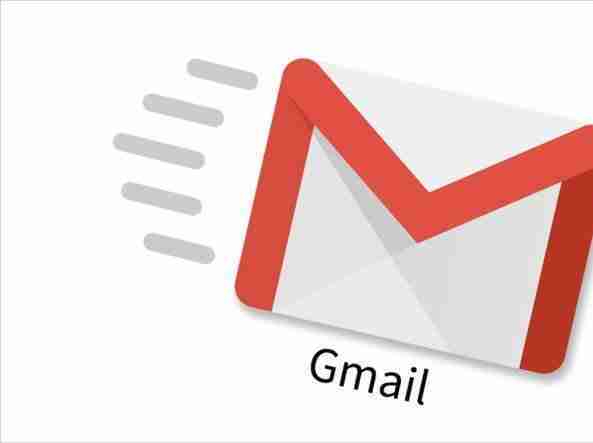Having a screen lock on your Android phone is a simple but vital way to protect it. But even with a PIN or lock code on your phone, someone could still try to crack it.
If you are concerned that someone is trying to snoop on your phone or would like to have photographic proof in case of theft, we have the solution.
Each of the following Android apps allows you to use your device's front camera to take a picture of someone when they try to unlock their phone. We'll show you how to use them so you can catch the nosy in the act.
Notes on apps for taking photos on the lock screen
Before you install any of these Android apps to catch potential phone thieves, you should know a couple of points common to all of them.
First, these apps can't track attempts to unlock the device with a fingerprint or face unlock. The Android system does not allow apps to see if a biometric unlock attempt was successful or not. Therefore, these apps only work to detect PIN , Password o schemes incorrect.
Note that Android only considers an unlock attempt to be incorrect if you enter four or more digits, characters, or dots in the pattern. Therefore, these apps will ignore short errors.
Also, all of these apps require you to set them as device administrators. This is a special permission from Android that gives them various powers, including the ability to monitor screen lock attempts. When you enable it, Android will show a message which by doing so allows the app to wipe your device after too many wrong attempts. However, this is a general warning and none of the apps below will ever wipe your device.
Each app will ask you to set it as a device administrator when you start using it. If you want to activate it yourself, go to Settings> Security> Device administration app and enable or disable the chosen app.
Finally, you need to remove device admin permission from an app before you can uninstall it. Visit the menu mentioned above to do this or look for the prompt for uninstall in every app that will do it for you.
Depending on the Android version, if you try to uninstall an Android app that is a device administrator, it may fail. In modern versions of Android, you will instead see a message to disable admin permissions and uninstall them all at once.
App to see who unlocks the phone
Lockwatch
Lockwatch is a great general app for taking pictures of people trying to unlock their phone. It's a simple and easy-to-use solution - just enable it and you'll get an email when someone tries to break into your phone.
To start using Lockwatch, open the app and enable the slider Send alert email . The app will ask you to set it as a device administrator, as mentioned above. Make sure you have a current email address in the Le field emails should be sent to .
Next, press Number of unlock attempts and choose between one, two or three wrong attempts required before the email is sent. It's not a bad idea to set it to due in so that you will not receive false positive emails when you enter your password incorrectly. However, to reduce false positives, Lockwatch will not send an email if you enter the correct password within 10 seconds of an error.
When Lockwatch detects someone entering the wrong PIN, the email will include the photo taken, the GPS location of the phone and a map of the area. Hopefully, you can use it to track down your Android device or at least figure out who is trying to peek.
Lockwatch retains its functionality Premium in a different tab. Paying the one-time fee for Premium allows you to receive alerts if your SIM card changes, as well as if someone turns off their phone without unlocking it. You can also receive three photos instead of one, plus an audio clip, in the email.
Download: Lockwatch (free premium version available)
Third eye
Third Eye performs a similar function to Lockwatch, but delivers images of the intruder on the phone instead of via email. After installing it, you will need to activate it as a device administrator and provide other permissions so that it can work properly.
From there, you'll find a simple main menu. Make sure the intruder detection is enabled and the app will take a photo when someone tries to enter. You can set the number of unlocking attempts one to five. Unlike Lockwatch, Third Eye will take a photo even if you enter the correct passcode within seconds.
This app also provides some extra information. The field Last unlock time lets you know when the last phone was used and the unlock register provides a history of when the phone was unlocked and how long you have used it after unlocking. Scroll to the tab photo registration to see pictures of people who attempted to enter.
Expand the button Menu three dots at the top right and choose Settings to change some options. You can change where the app stores photos and prevent them from being displayed in your Gallery. The settings also allow you to enable / disable Third Eye notifications. By default, it tells you when your phone was last unlocked every time you open it, which can get annoying.
While Lockwatch has no ads, Third Eye is loaded with them. You will have to put up with frequent full screen ads within the app, which are obnoxious. The only in-app purchase offered by the app is to remove the ads; you do not unlock additional features by paying.
If you don't like receiving pictures of intruders by email and prefer to have them on your device, Third Eye is a decent option. It's suitable for people who want to catch nosy friends, but having photos on their phone won't help you catch a thief who takes your phone. Lockwatch also gives you additional information to help you track down a stolen phone, such as the location of your device.