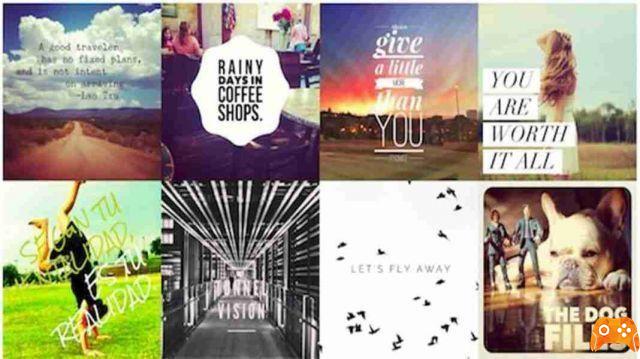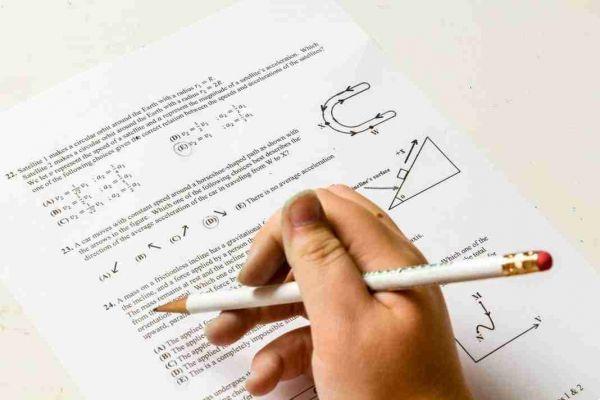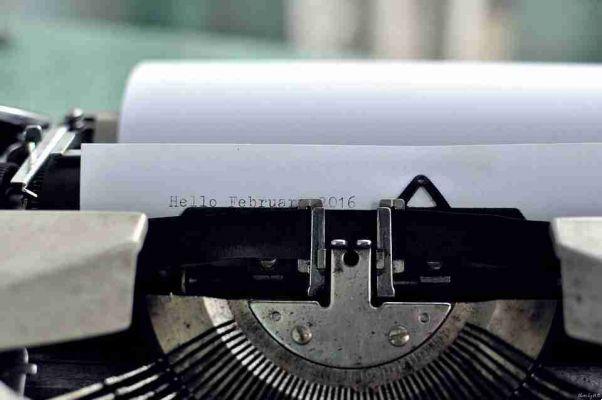
Listed below are third-party keyboard apps that will help you use your iPad or iPhone for work, communication or navigation. They will help you type faster and more accurately and allow you to express yourself better, with options for emojis, stickers, GIFs, and more.
Installing third-party iOS keyboards
Third-party iOS keyboard apps for iPhone and iPad are downloaded from the iOS App Store. Keyboards can be bundled into a larger app or can be dedicated to the keyboard.
Once you've downloaded an app, you'll need to enable the keyboard. Go to “Settings -> General -> Keyboard -> Keyboards -> Add New Keyboard…” and choose the keyboard you want to enable from the list in the center of the screen. You will most likely need to enable it in the app before enabling it in Settings.
When you're ready to type with your new keyboard, tap the globe icon at the bottom left of the default keyboard. This will automatically switch to the next keyboard in the list, starting with Apple's Emoji Keyboard, and continue scrolling through the list of installed keyboards. To choose from a list, press and hold the globe icon.
To remove a keyboard from your device, tap "Edit," then the red minus sign next to the keyboard you want to delete. You can also tap the “Edit” button to change the order of the keyboards, which controls the order in which they appear when you scroll through the keyboards with the globe button.
Some of these keyboards also require you to enable "Full Access" in the keyboard settings. To allow full access to a keyboard, select “Settings -> General -> Keyboard -> Keyboards -> Keyboard Name” and select “Allow Full Access”. This is necessary for the advanced features of most keyboards such as typing suggestions, grammar errors, and extra features like GIFs.
It's critical that you only enable full access for developers you trust with all of your data. The creator of the keyboard can access every character typed, potentially including sensitive information like passwords and bank details. Security-conscious users should only type sensitive information using the default Apple keyboard to avoid potential problems with data collection or keylogging.
Best keyboard apps for iPhone and iPad
Grammarly
Grammarly brings the power of Grammarly's proofreading tools to iOS. When you type with the grammar keyboard, it scans for grammar, spelling and usage errors, offering suggestions and corrections in near real time.
You can also use the Grammarly keyboard to check already written text. Just select the grammar keyboard, then tap the “Checky My Text” button on the bottom left to have the app scan the text for errors and give you the opportunity to make corrections. If you're using a hardware keyboard file with your iPad, this is the only way it will check your text - it won't scan as you type. A paid membership will test more than just the basics, but it's by no means necessary.
Google Gboard
Search directly from Google Gboard by tapping the Google icon on the left above the keyboard, which automatically searches for the detected text you typed, unless you choose Translate, YouTube, or Maps instead. You can search the emoji library by their name and benefit from the superpowers of Google services through AI-powered text selection and highly capable voice-to-text typing.
Considering Google's reputation as an all-seeing eye, it's no surprise that GBoard pulls your typed text for data about you. This data can be used to target ads more effectively. It is unclear which or how much data from GBoard is uploaded to Google's servers.
Microsoft SwiftKey
The longtime king of the world of third-party keyboards, Microsoft SwiftKey Keyboard brings more title functions to the keyboard. Includes fast scrolling, voice typing, autocorrect, AI-based suggestions, cloud backup for custom features and personal autocorrect library, a variety of fully adjustable themes, and searchable emojis and GIFs. It's reliable and capable, and will show you productivity stats, so it should be the first stop for anyone trying third-party iOS keyboards.
Hanx Writer
Are you a Tom Hanks fan? He is a fan of keyboards, or rather old typewriters. The Hanx Writer Keyboard allows you to type with the look of a typewriter. Using it with a hardware keyboard, you can type normally with the sounds of a typewriter. If you type with the built-in keyboard, it looks and sounds like a typewriter, but it's hard to copy the feel, as it's on-screen. Using it in other apps is very flawed, but it can be fun to extract and type within the app itself. It's a free app, but you can pay for the ability to choose from multiple typewriters. It's more fun than useful.
GIF keyboard
Unlike other keyboards, GIF Keyboard is an accessory keyboard, not a fully usable keyboard for text entry. It's just for finding and sharing GIFs. They are divided into useful categories for quick navigation, and you can also search for a specific GIF using a text search. These images can be shared in Messages or added to virtually anywhere the default text entry is available.
Symbol Keyboard for Texting
Like the GIF keyboard, Symbol Keyboard for Texting is also an accessory keyboard and not fully usable for text entry. This includes almost any symbol you can think of. We're not talking about emojis - we're talking old-fashioned, back in the days before emojis, with what was always included in the Dingbats font, like arrows, phones, scissors, etc. Unicode characters are also included, along with currency symbols and characters from different languages. Egyptian hieroglyphs are also included in the 50.000+ symbols of this keyboard app. If you always struggle to find º, € and ✔︎, this app is for you.
FastKey
FastKey will save you from typing repetitive sentences. It is another accessory keyboard. Instead of giving you a font layout, it lets you save sentences and sections of text with a shortcut sentence. I use it on a daily basis for some of the sections of text I use when writing, editing, and replying to email. With a hardware keyboard, you have to switch between that keyboard and the built-in keyboard, which is a shortcut layout. Do this by tapping the key that looks like a keyboard.